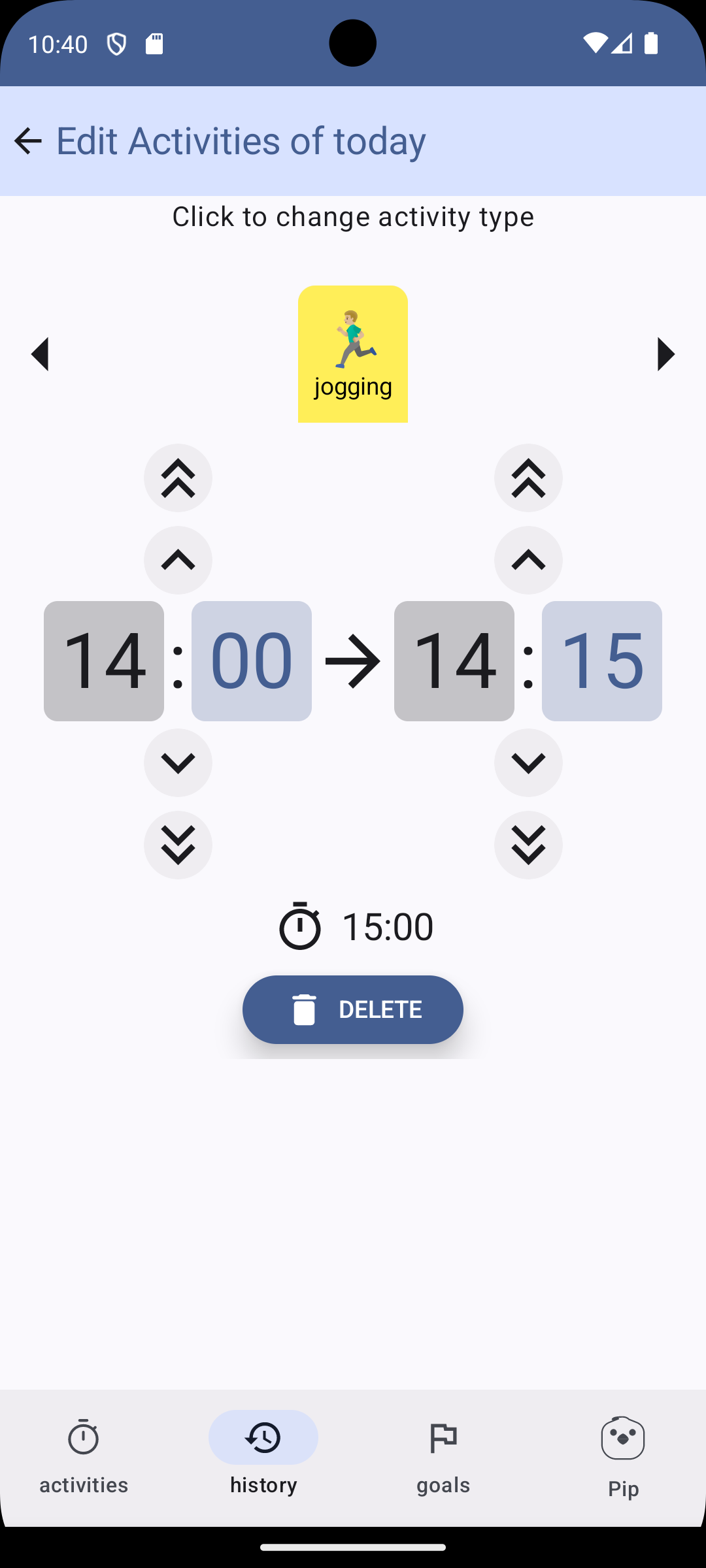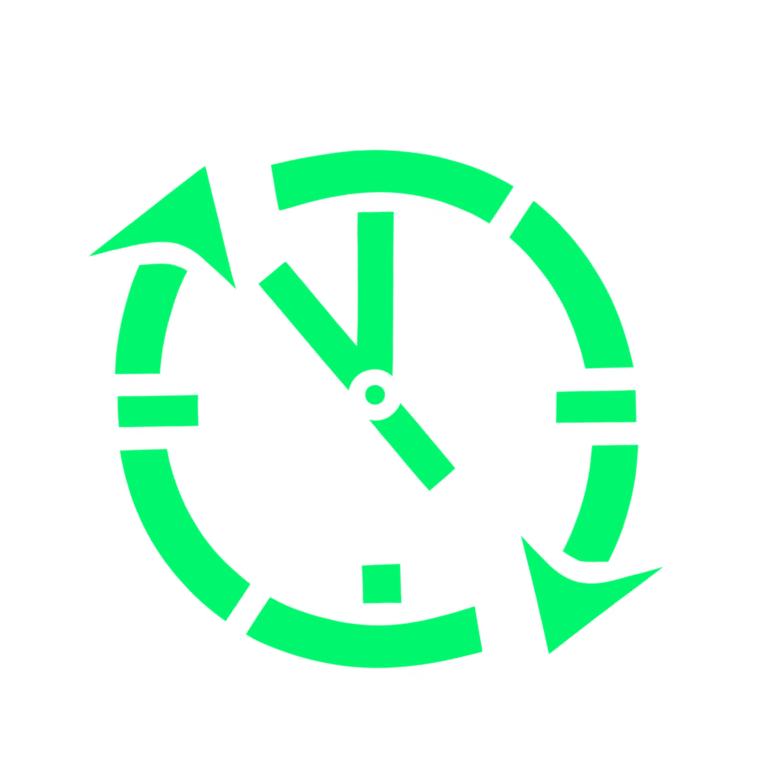It can happen for many reasons: perhaps the child went out to play a sport and forgot to take their phone, or they accidentally left the timer running while starting a different activity. Whatever the case, how can we manually create, edit, or delete a recorded activity?
This is exactly what the History screen is designed for.
Adding an activity to history #
Enter the History Screen by clicking on the History tab at the bottom the screen. Select in the calendar the day and starting hour for the activity to add and then press the “+” button. No need to be extra accurate. The starting time can be adjusted later.
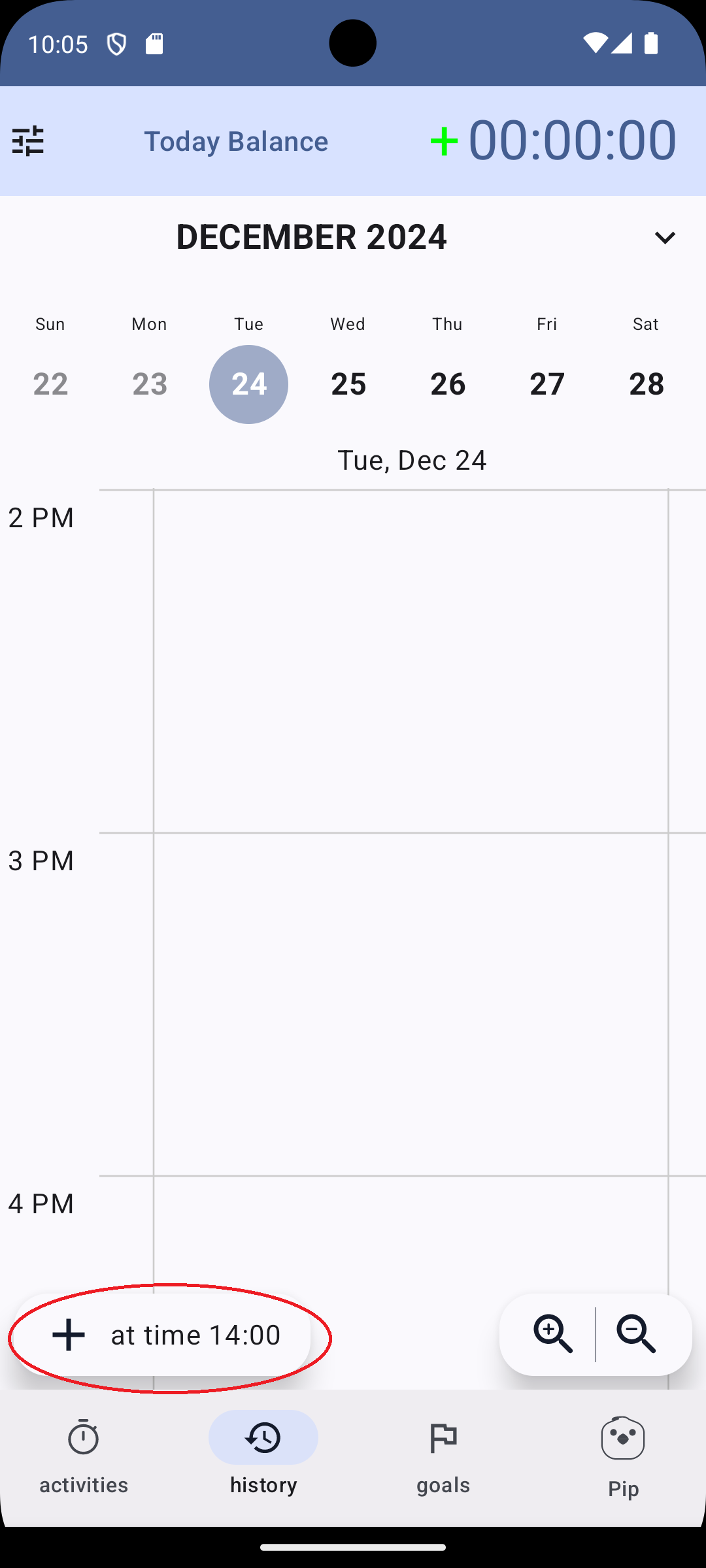
In the next screen, set the activity duration and and fix the start time if needed, by clicking on the arrows above and below the start and end time.
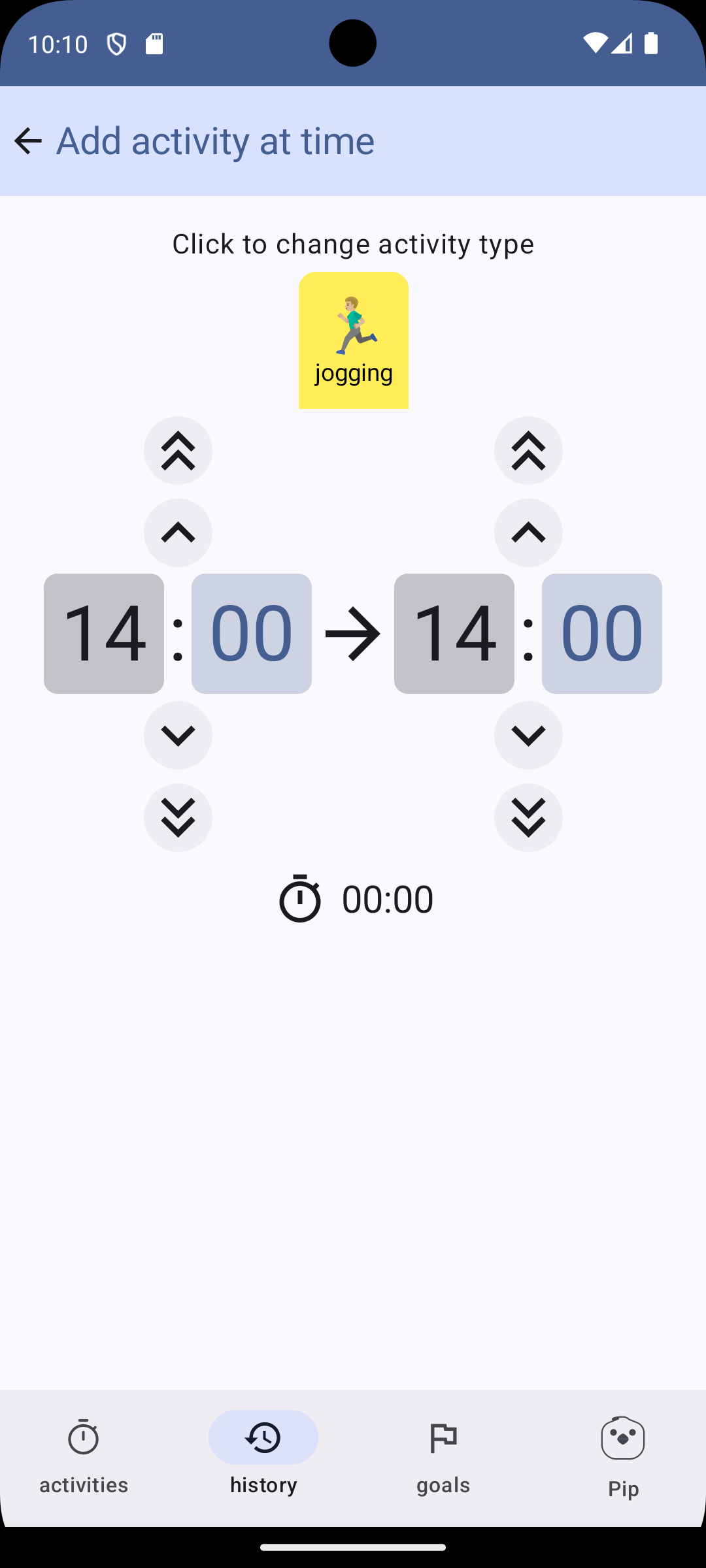
Finally press the Confirm button.
Modifying an activity in the activity history #
Select the day in the calendar and search the activity you want to modify. Click on it
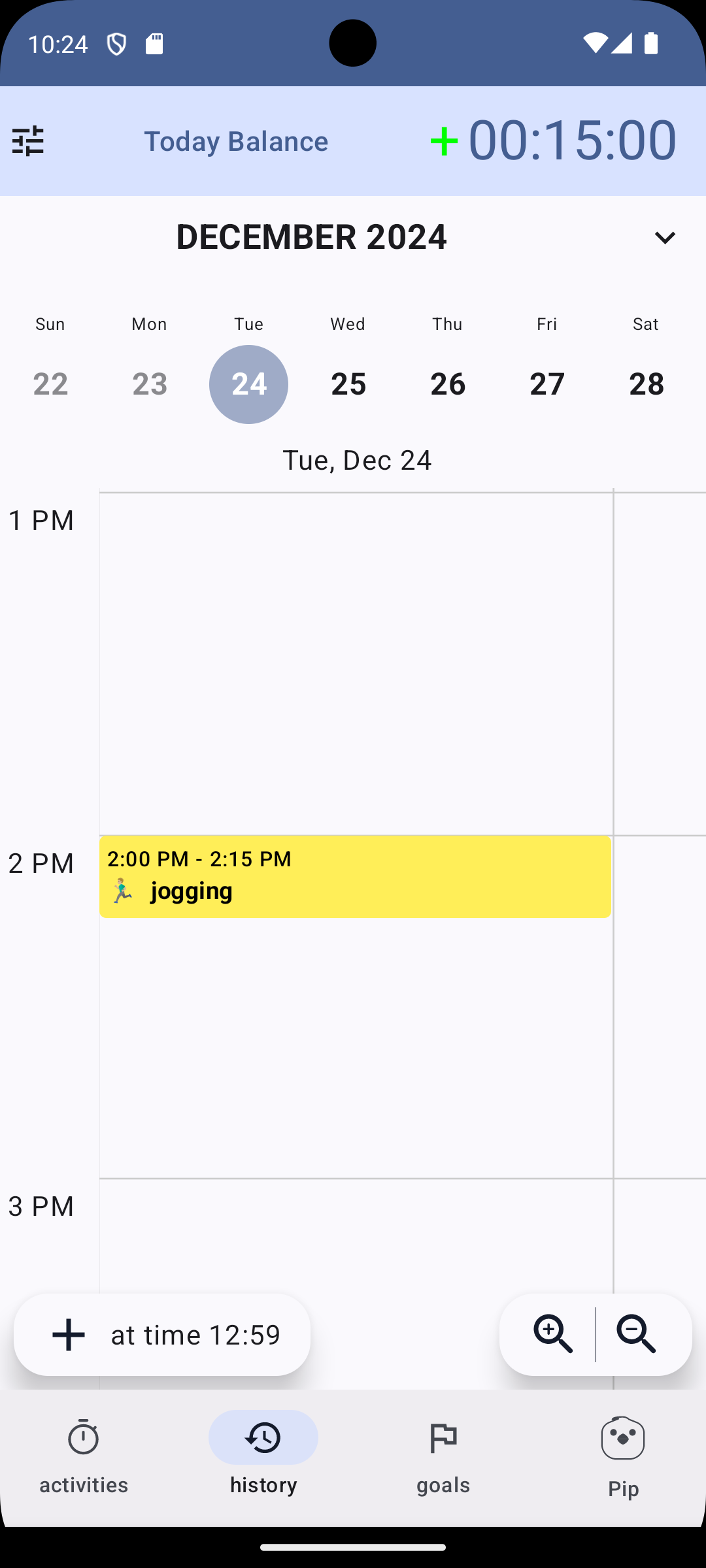
In the next screen adjust the activity by clicking on the arrows above and below the start and end time, or click on the delete button to remove the activity from history.