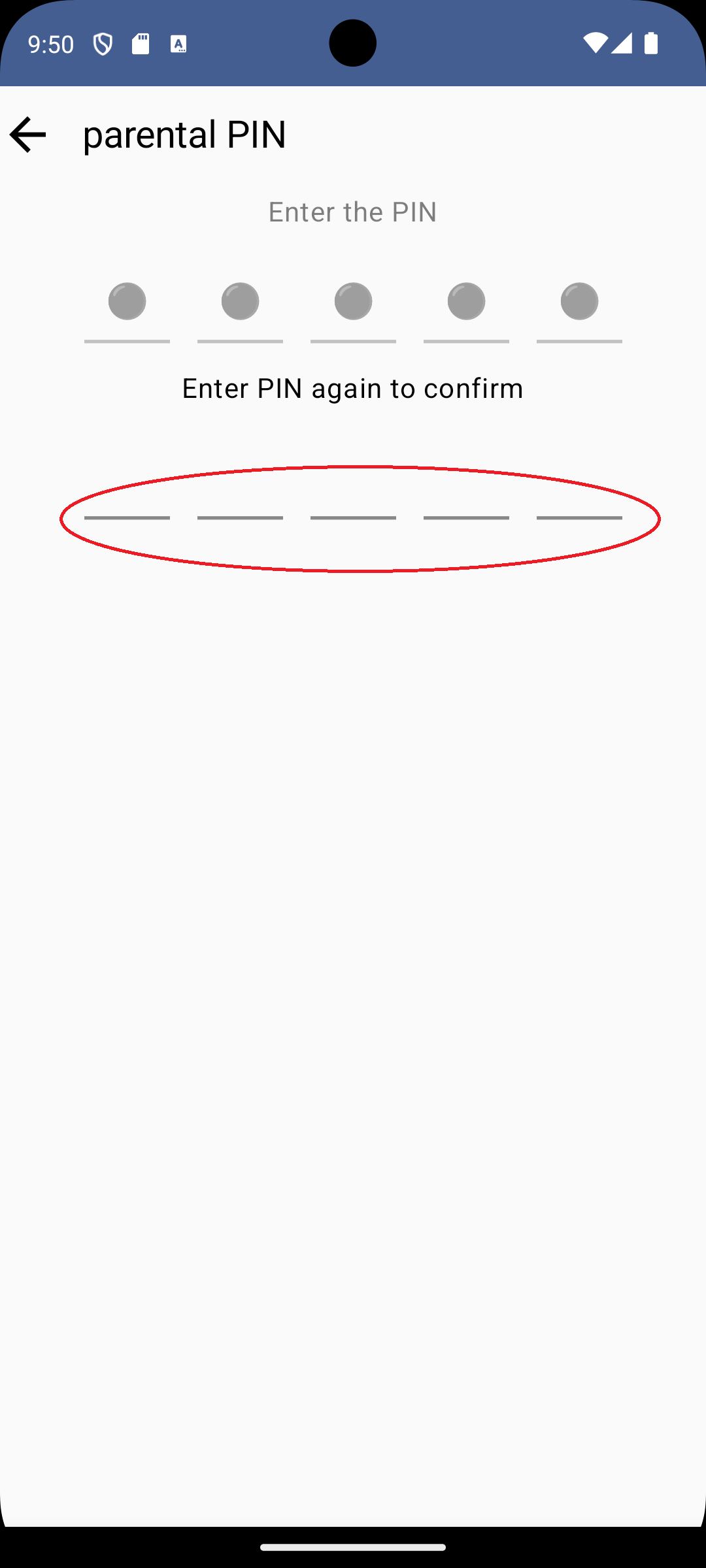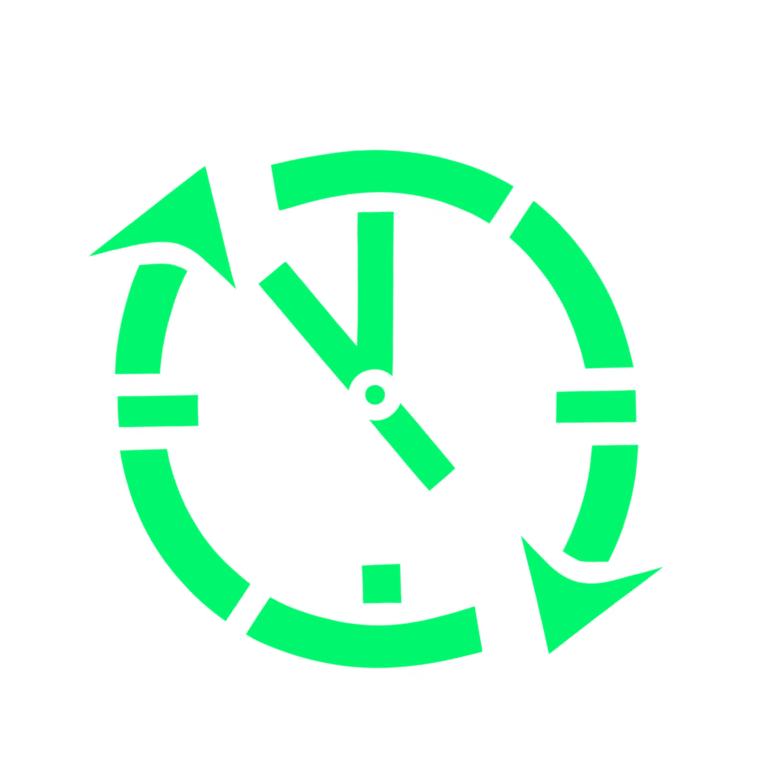In this guide, the use of masculine terms or pronouns is to be understood as also referring to the corresponding feminine forms. The masculine gender is adopted solely for reasons of practicality.
A very important thing to do when you start using TimeU, if you decided to install the app on the child’s device, is to set up a PIN that will be required for confirming actions in the app that should be taken only with parent approval, like for example: changing the duration of an activity, or the time goal.
Please write down your PIN. If you forget it you will need to uninstall the app and install it again on the child device, in order to reset it
There is no need to define the parental PIN on the parent device
Open the settings screen #
On the child’s device, open the settings screen by clicking the settings icon in the top left corner
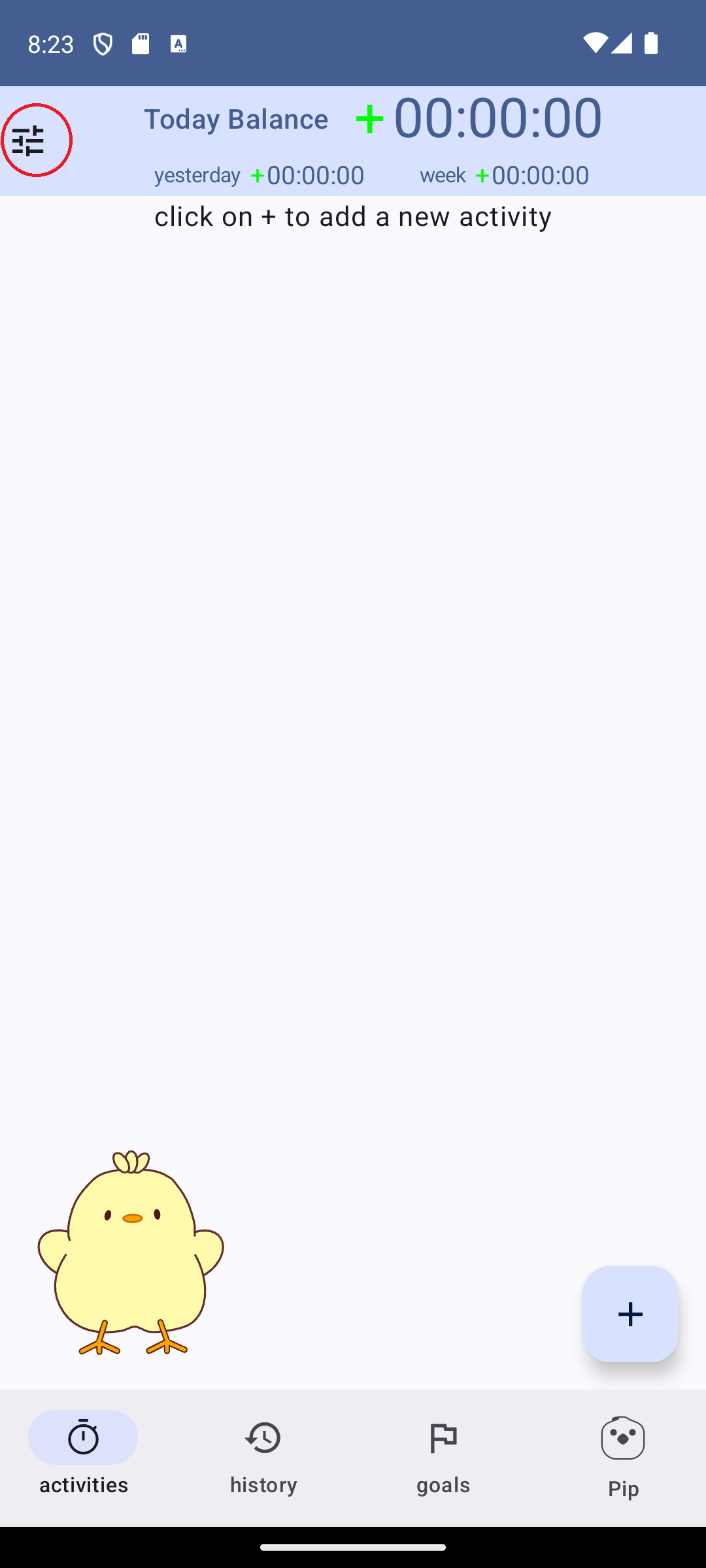
Select “parental PIN” option #
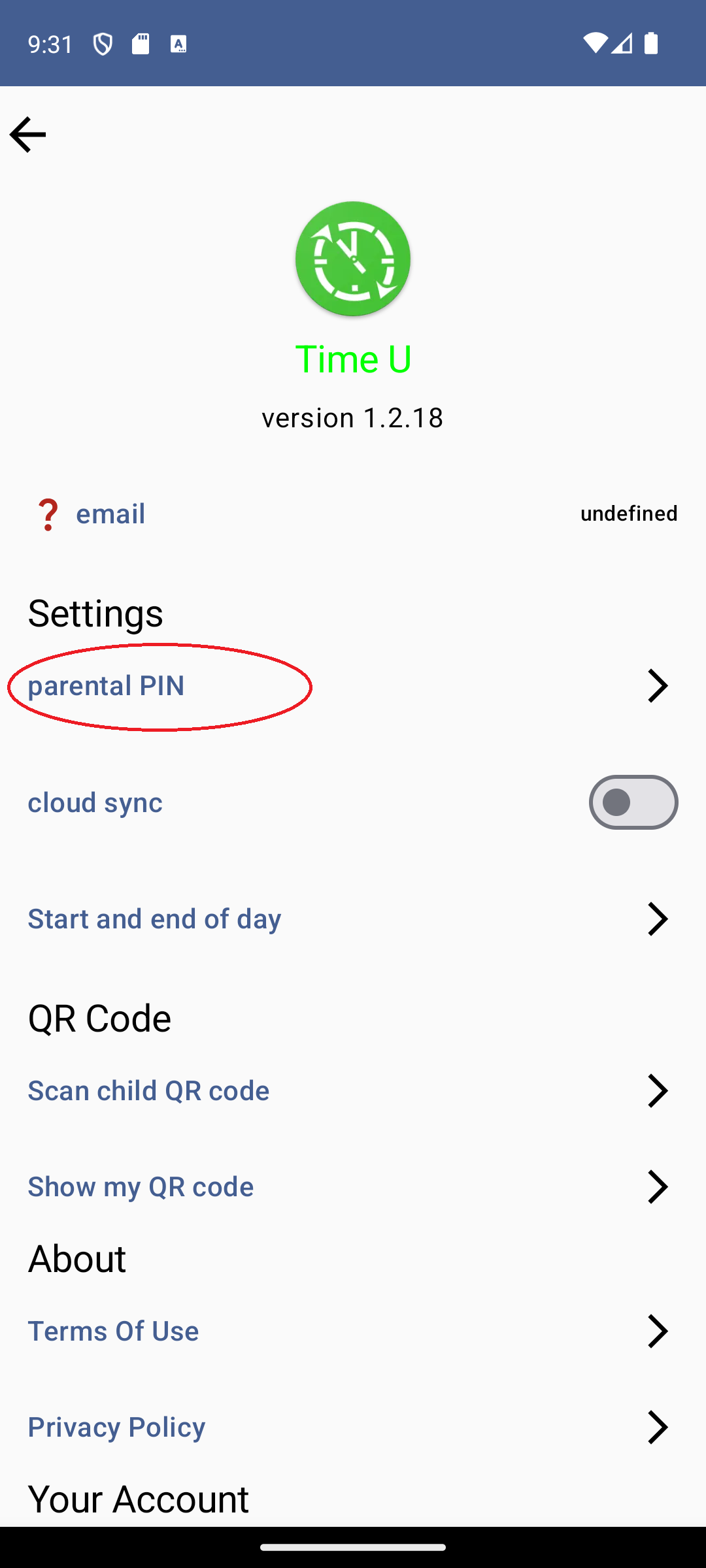
Enter your five digit PIN #
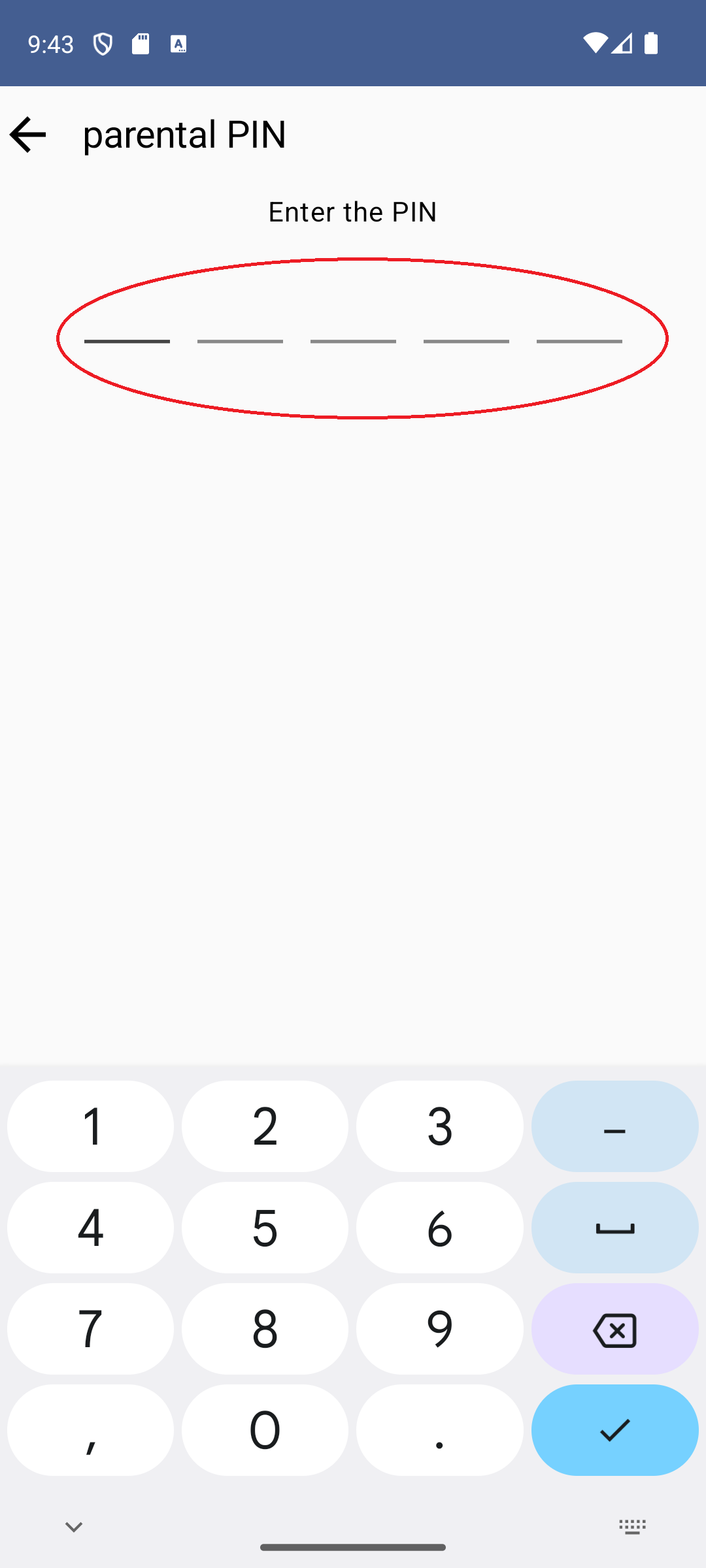
Confirm your five digit PIN #
Enter again the PIN to confirm it