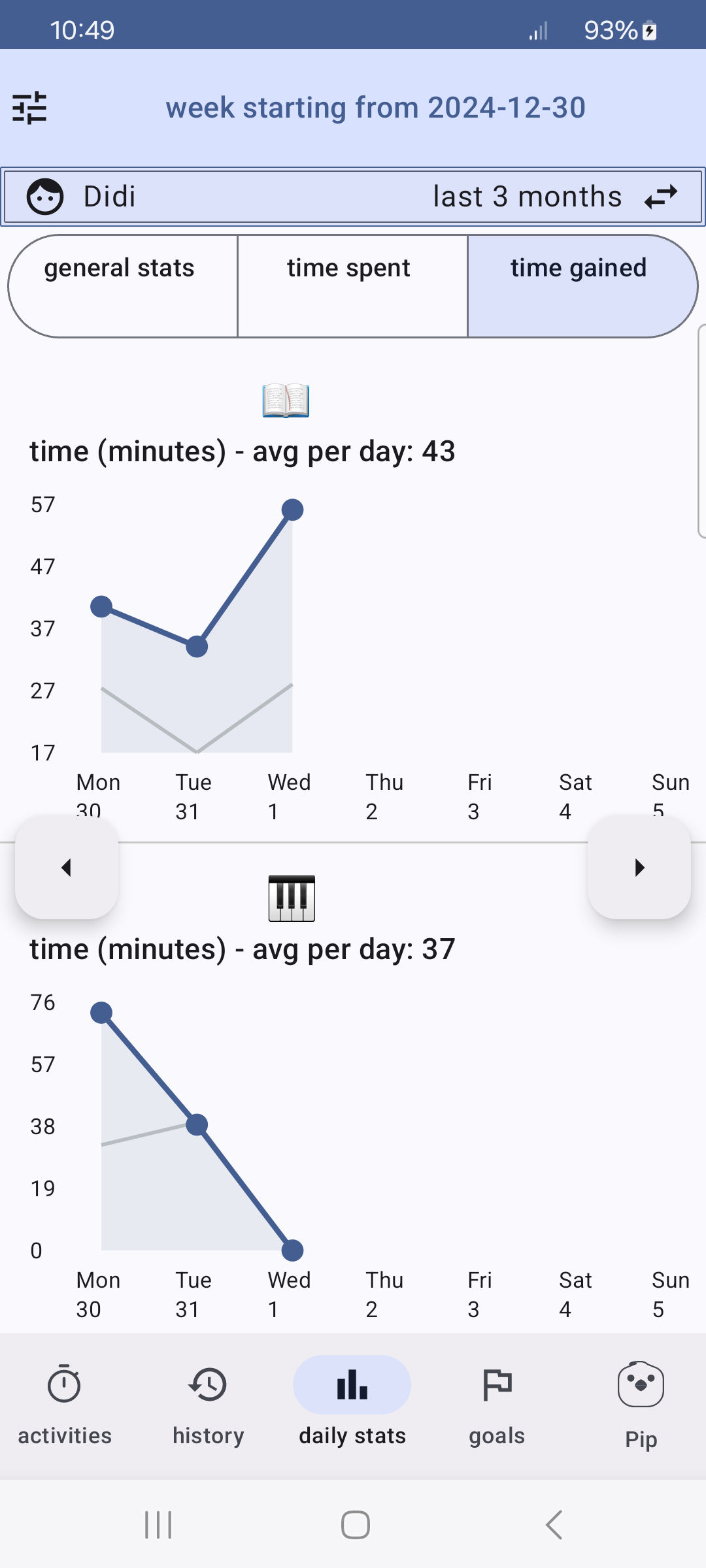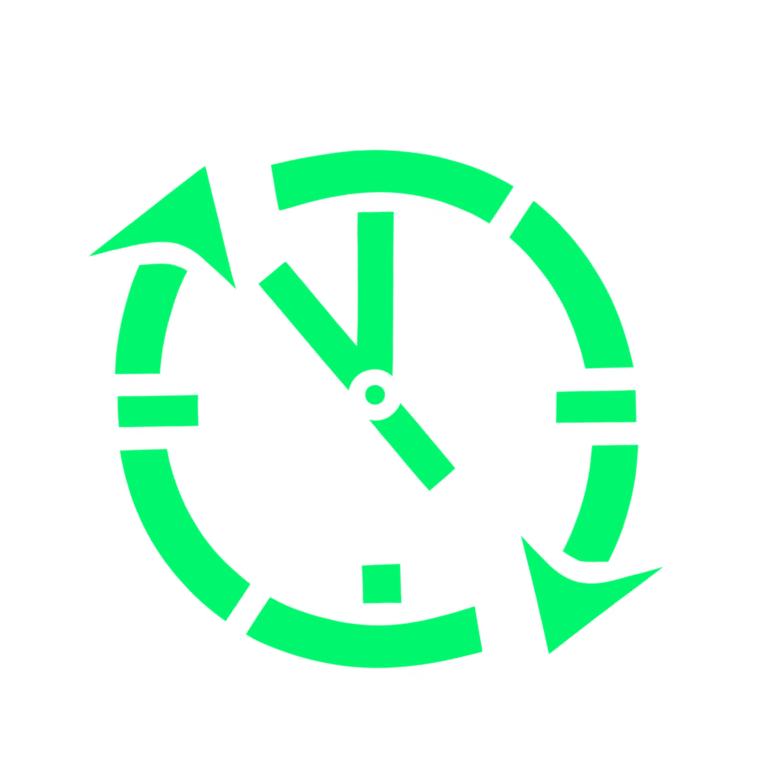The Daily Stats screen is accessible when viewing your child’s backup data on the parent device. You can access this data as outlined in the Real-Time Monitor tutorial.
The information is grouped in three categories:
- general stats
- time spent
- time gained
You can navigate between categories by clicking the corresponding name at the top of the screen.
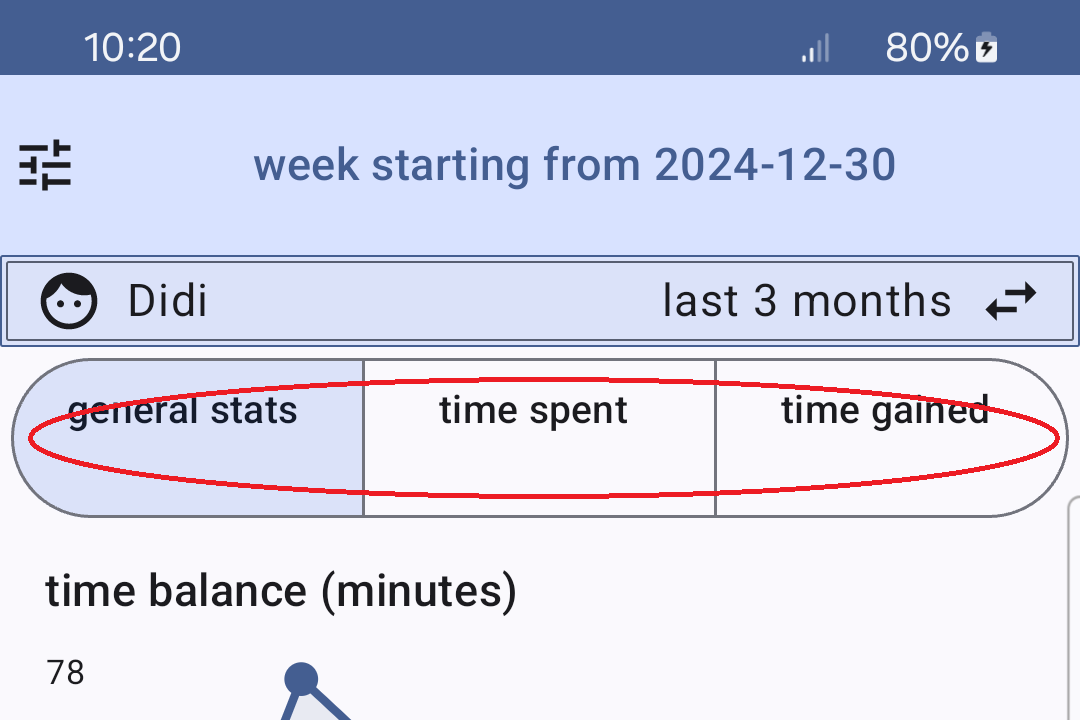
The screen displays information for a single week. You can switch between weeks by clicking the left or right arrows in the middle of the screen to view the previous or next week.
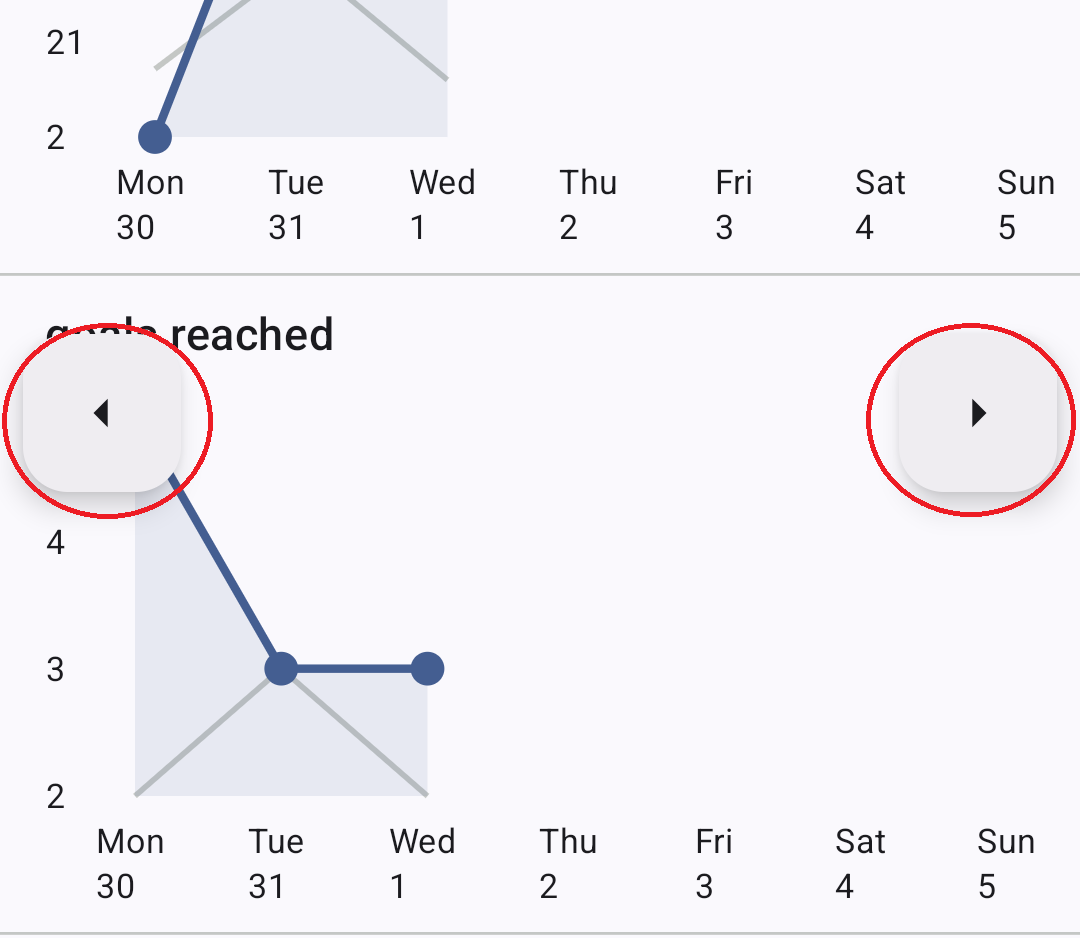
The graphs features two lines: the more prominent line represents the current week statistics, while the thinner line indicates the average values from the past few weeks.
General Stats #
The General Stats section includes the following information:
- Time Balance (per day)
- Goals Achieved (per day)
- Extended Goals Achieved (per day)
- Total Tracked Time (per day)
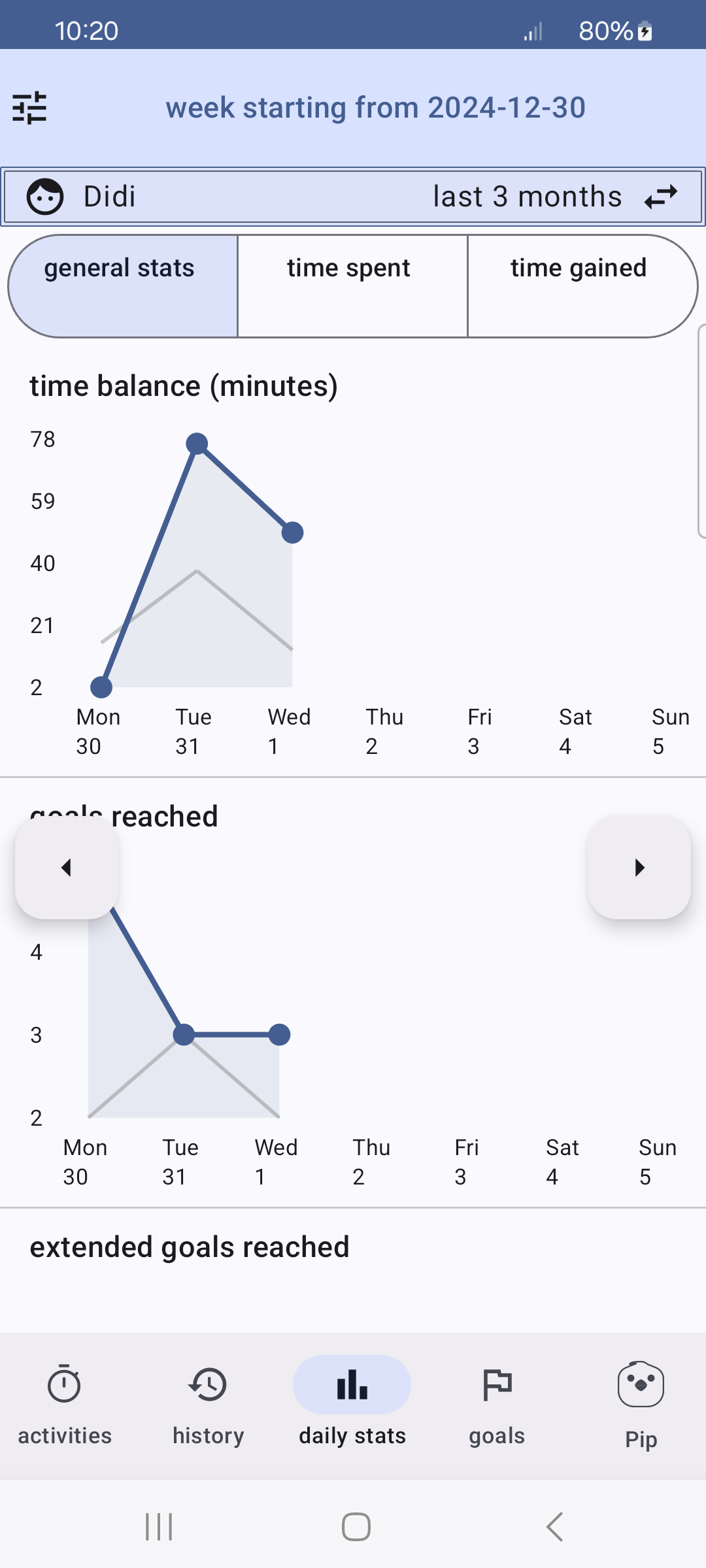
Time Spent #
The Time Spent section features graphs displaying the time spent per day on each activity, sorted from the highest to the lowest values. This makes it easy to quickly identify where the child spends most of their time.
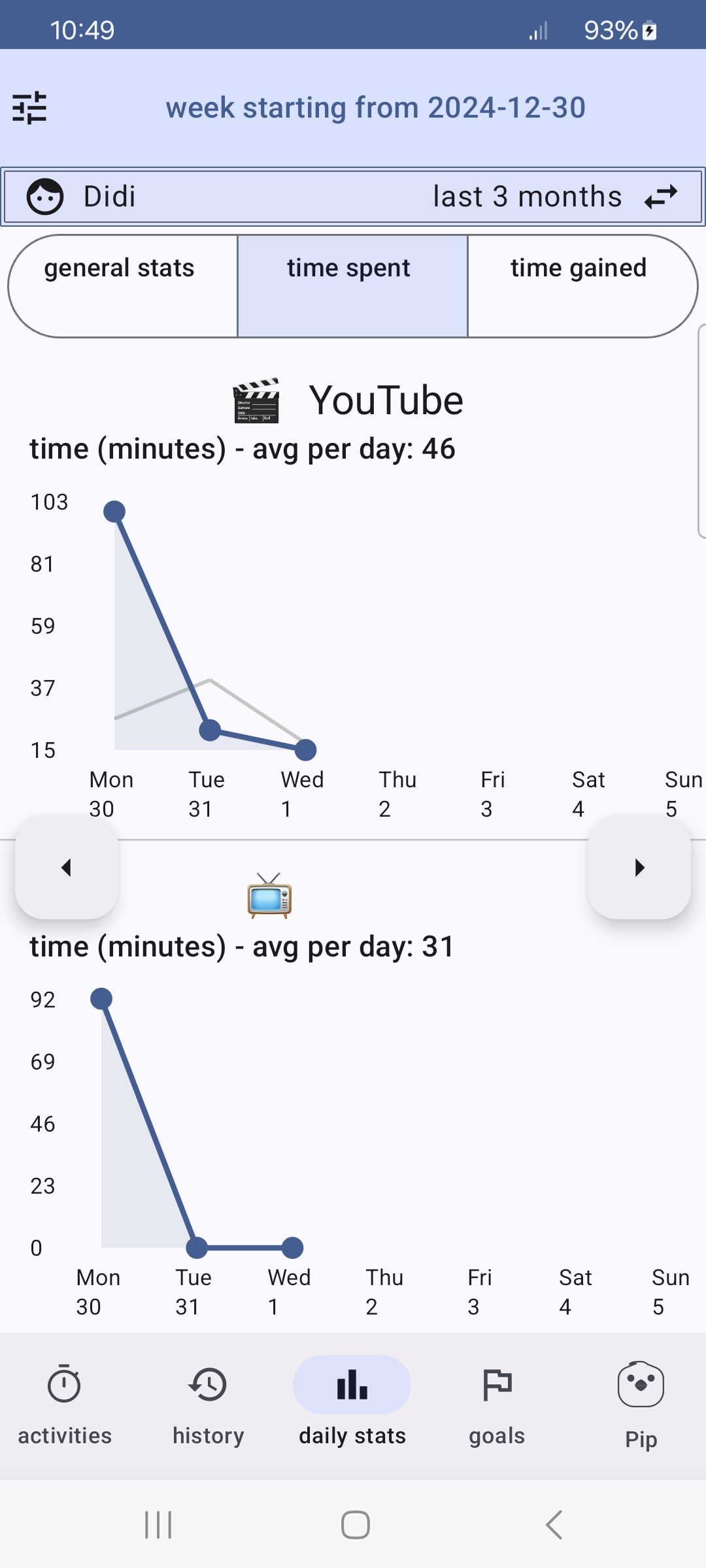
Time Gained #
The Time Gained section features graphs displaying the time gained per day by each activity, sorted from the highest to the lowest values.